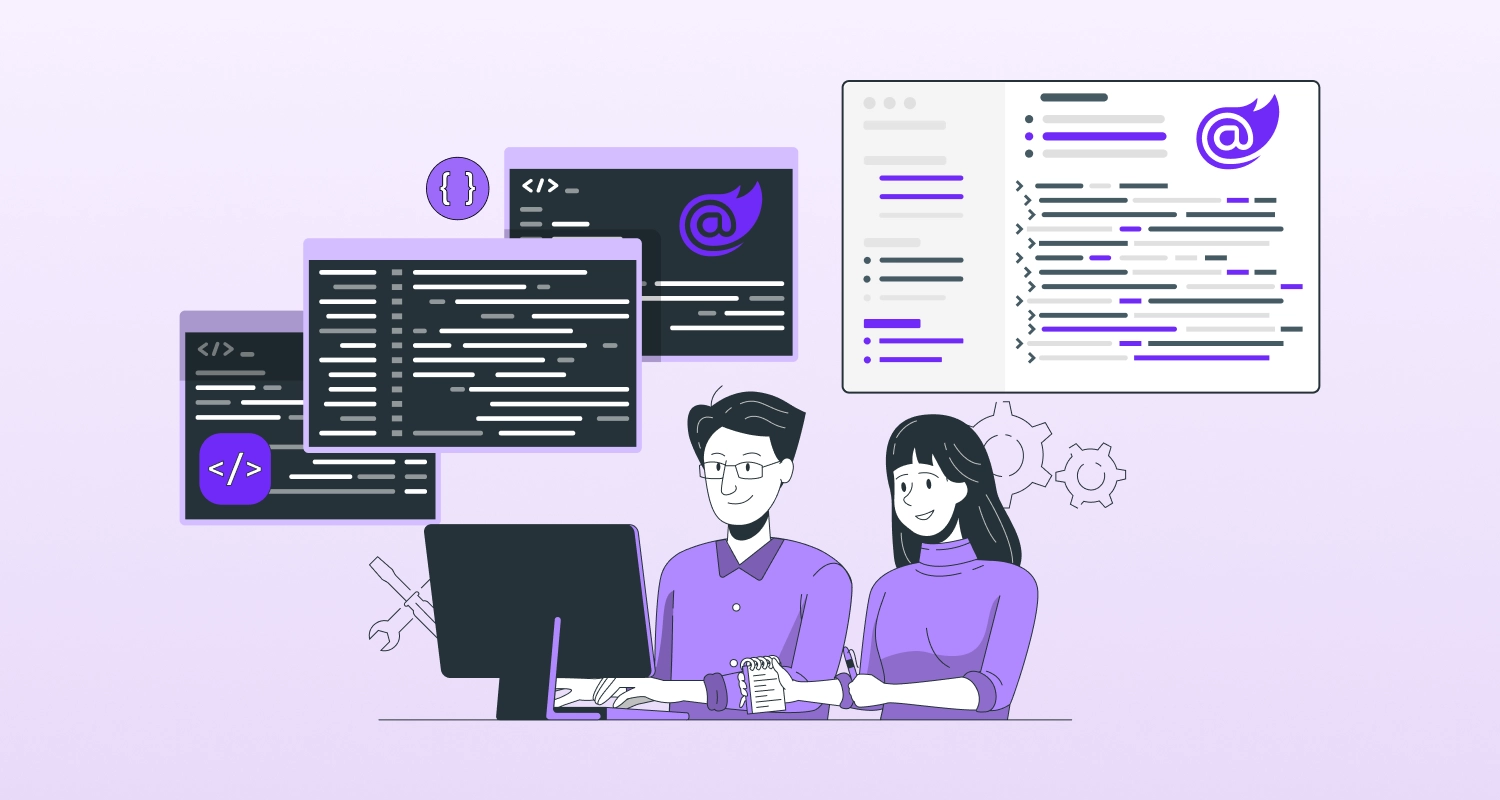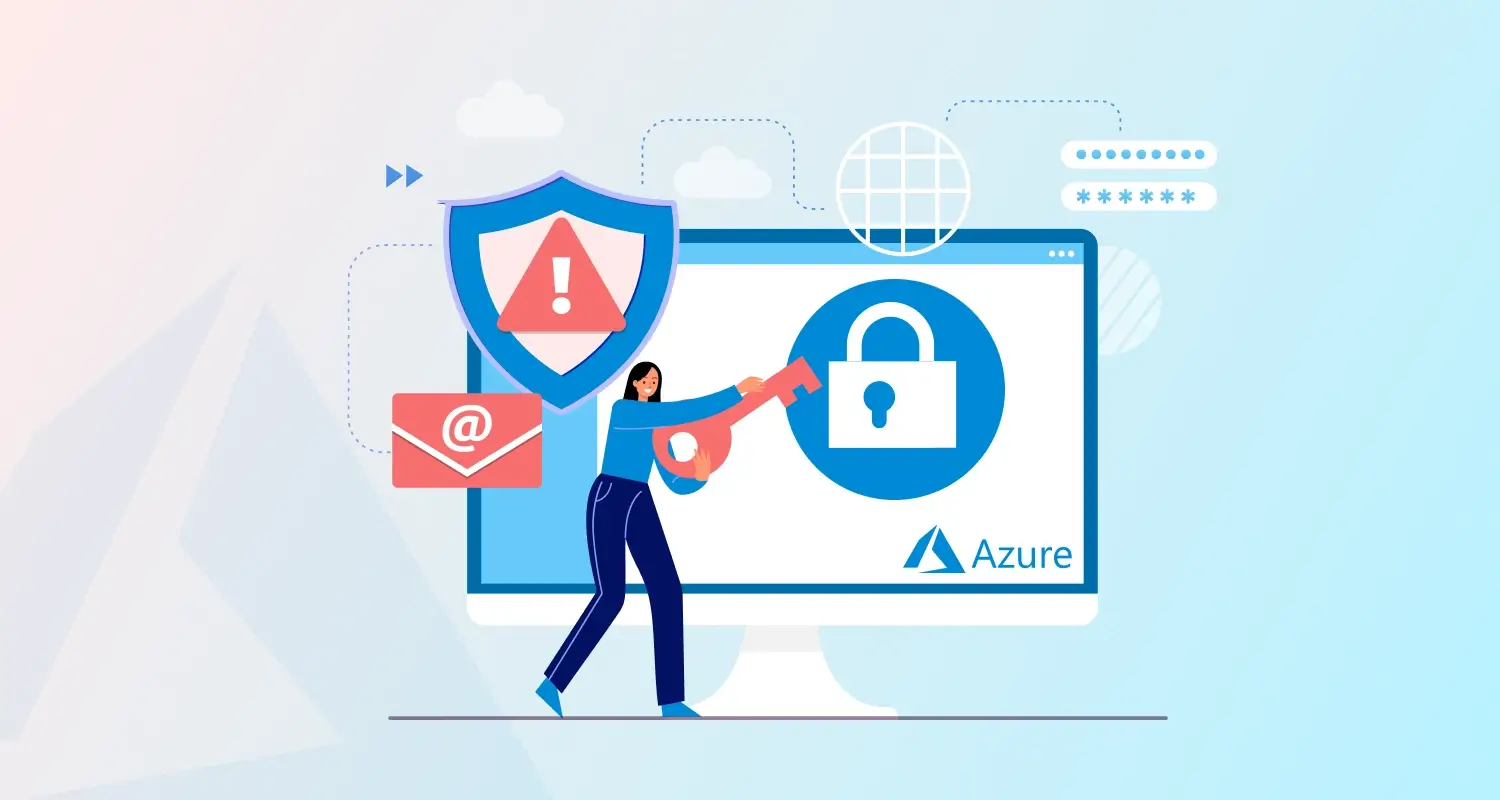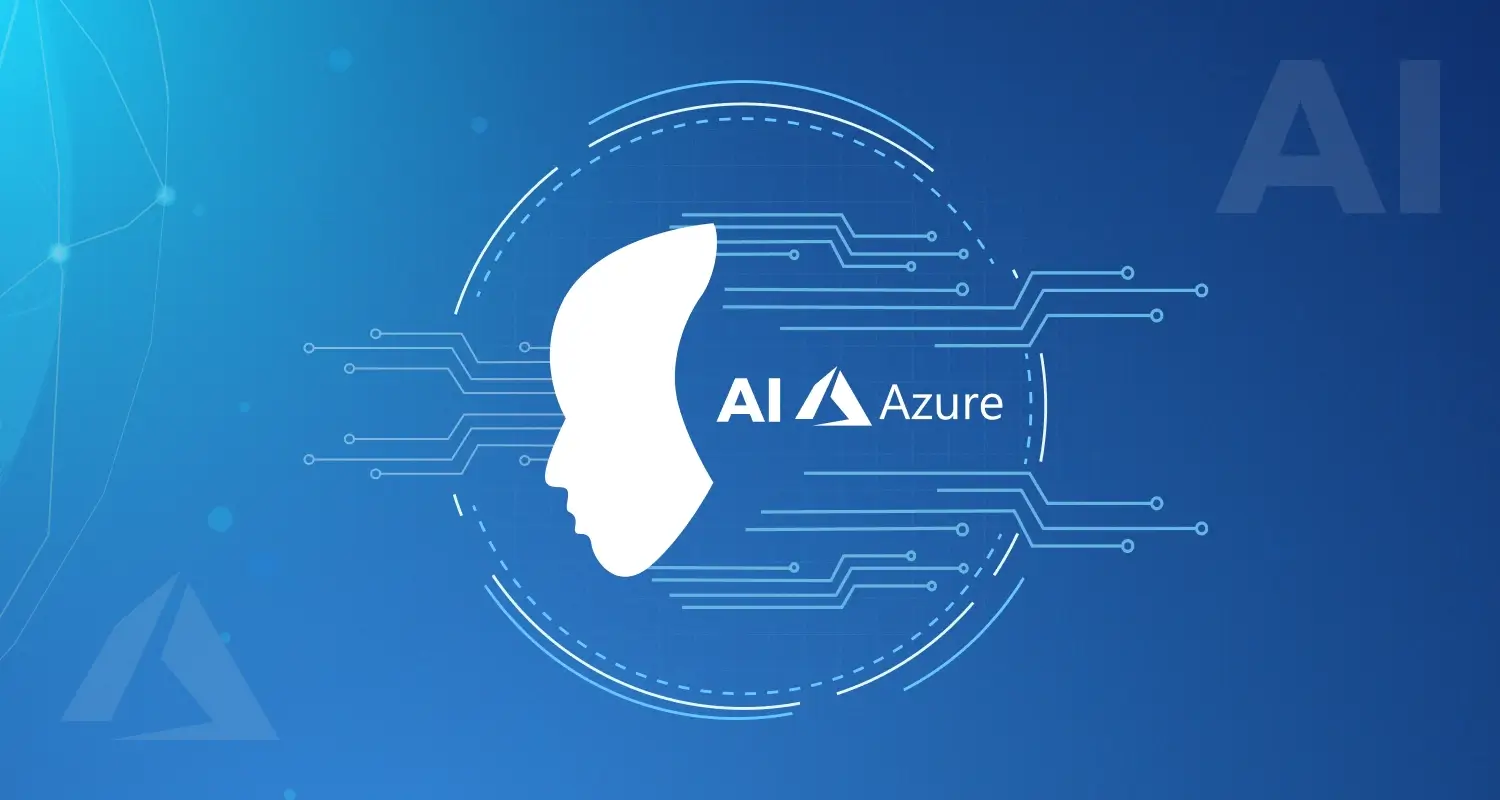Everyone needs an effective and well-arranged workplace in the stressful environment of today! It ensures smooth communication and effective collaboration. Microsoft SharePoint is currently used by almost every business person as it offers a vast set of advanced features.
Are you not familiar with SharePoint yet? Don’t worry if you don’t know where to begin from. This post will outline the procedures for making a SharePoint site. Learning this talent can be beneficial whether you are a team leader, business owner, or IT professional. It helps optimize workflows and enhances team productivity. Mastering SharePoint allows you to unlock the full potential of this powerful platform to create a SharePoint site.
What is Microsoft SharePoint?
Microsoft SharePoint is a tool by Microsoft for collaboration, knowledge sharing, and document and content management in offices. It serves as a secure, centralized web platform that simplifies data management and improves teamwork.
This application also helps businesses streamline processes and boost efficiency in daily operations. In actuality, the platform’s many features greatly facilitate collaborative work on ad hoc projects and the establishment of established business procedures for information exchange, document publication, and sensitive data recording.
Any organization that wishes to improve the efficiency of its digital work environments and centralize its operations in a practical, cost-effective, and elegant manner must create a SharePoint website because it provides a wide range of options for building business sites, each tailored to particular operational needs.
What Are The Prerequisites For Creating A SharePoint Site
To know how to create a SharePoint site, you need certain permissions.
By default, all users have the ability to create new SharePoint Site Online. Administrators have the authority to restrict this privilege, nevertheless. It is suggested to contact your SharePoint or Global administrator(s) within your Office 365 company if you are having trouble with the typical user processes for building a site. They might shed light on the particular governance guidelines and site creation permits of your web development company.
On the other hand, you must be a member of the Farm Administrators group in Central Administration in order to start the development of a new collection in SharePoint Server on-premises. In order to properly manage and supervise site collections on the on-premises SharePoint platform, this group membership is essential.
Why Use SharePoint For Building A Website?
It would be very challenging to enumerate all of the reasons why a business should integrate SharePoint into its digital infrastructures. As a result, we will restrict our discussion in this section to a broad overview of the key characteristics that set SharePoint apart and the benefits it may give your company.
First, all business information is centralized in SharePoint. Businesses may combine records, information, and procedures into a single platform that is available to all team members, no matter where they are in the world.
This saves a lot of time that would otherwise be spent searching for documents or data. It also removes the need to switch between different systems or programs to find information. Having a single, secure, and updated source of truth improves operational efficiency. It ensures decisions are based on reliable and accurate data. This streamlined approach supports better collaboration and reduces errors caused by outdated or scattered information.
The sophisticated collaboration that SharePoint enables is another factor. SharePoint provides robust tools that make real-time collaboration easy. This is crucial as remote work becomes widespread. It allows teams to work together on documents and projects seamlessly. Members can make changes at the same time and view updates instantly. This eliminates the need for constant email exchanges, streamlining teamwork. These features improve efficiency and help teams stay connected, no matter where they are.
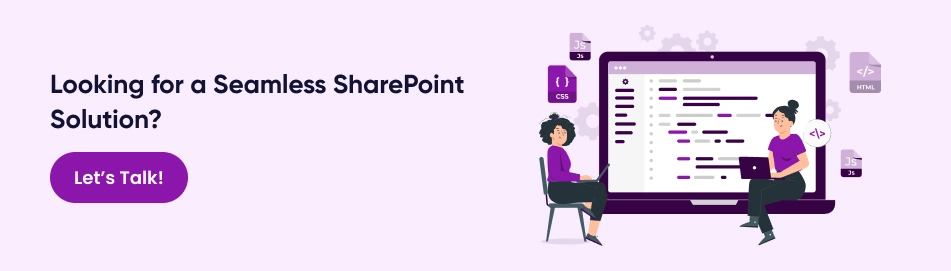
How To Creating A SharePoint Site: Step-By-Step
This is a detailed tutorial with detailed steps on how to create a site on SharePoint.
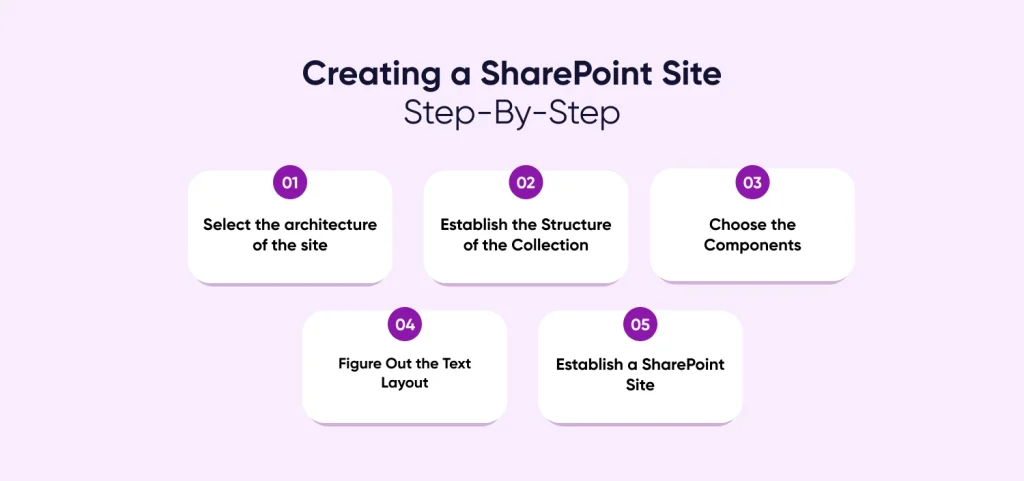
Select the Architecture of the Site
You must have a clear idea of the site environment you want to create a new SharePoint site. This implies that you must identify the structure that is most crucial for findability and usability. To accomplish this, you must be aware of the following:
- Which kinds of websites—project sites, department pages, shop policy portals, etc.—do you wish to have?
- Who (internal and external users) will have access to what data?
- Will all firm documentation be kept in one location or not?
SharePoint separates sites into site collections based on the objectives and volume of data. By default, there is only one collection, which can be sufficient for a small business. For improved administration, performance, and security, it is recommended that large organizations with a rigid structure, UX/UI Design Services, several departments, various projects, and a significant volume of material divide their internal website into multiple collections.
Establish the Structure of the Collection
A top-level site and multiple sub-pages make up each collection. Similar to a homepage, a top-level site has links to projects and basic information. The primary page should be immediately followed by subpages. This method aids in the creation of a logical, flat structure that is easy to administer and navigate. Additionally, it is simple to move tasks and files up and down with the best SharePoint migration tools.
Choose the Components
Depending on its goals and your needs, you must now decide which modules you wish to view on the website. This is a potential list of necessary modules with the Microsoft development services:
- Library (to store records)
- Calendar (to plan and monitor the timetable, activities, meetings, and due dates)
- Tasks (to divide up among employees)
- announcements (to convey significant information and business news)
- Contacts (to store employee contact details such as phone numbers, addresses, and emails)
- Notes (to talk about optional decisions, activities, and difficulties)
Figure Out the Text Layout
Your personal choices will determine the layout, but usability is crucial. Remember that the primary objective is to create a design that is easy for end users to understand. With a drop-down list, select any template: one column, one column with a sidebar, two columns, two columns with a header and footer, three columns, etc. Header-style templates are very common for SharePoint CMS solutions since they allow you to include important project details, fundamental attributes, pictures, or graphics.
Establish a SharePoint Site
You are now prepared to move on to the actual process of creating a SharePoint website. Select the kind from the options provided after clicking the “Create site” button at the top of the page. It can be a blog, a communication site (for disseminating information to a large audience), a team site (for working with other members), and more. Let’s go with choice number one.
Give your team’s website a title and hire dedicated web developers. The same title will be used to automatically produce an email. Provide a brief summary of your project’s goals in the description box.
To specify who will have access to the data, modify the privacy settings. There are two choices: public (any employee of your business) and private (only the members).
Since you created the website, you are inherently a part of the owners’ group. If you would like, you can add more owners in the Add new owners box. They will be granted administrator access, enabling them to make modifications and oversee the page.
Add members is the next box. Enter the names or email addresses of those you would want to have on your site. After you click Finish, the creation will be finished. If you’ve forgotten someone, don’t worry; you can add more owners and members at a later time.
Depending on the template you select, SharePoint will add default modules or web elements. You can remove these samples and start over with a new page if they don’t meet your needs or the predetermined format of the online SharePoint site. After selecting Page in the upper left corner, select Edit. A Delete option may be found in the top right corner of each module, along with a little drop-down menu. Do this again for each section of the website that needs to be cleaned.
Conclusion
To sum up, SharePoint site collections offer a strong platform for document management and collaboration, allowing businesses to design, administer, and modify websites to suit their particular requirements. SharePoint administrators may quickly create customized websites for every team, department, or business project that needs its special collaborative workspace with appropriately scoped access and permissions by following the instructions in this tutorial.
The SharePoint admin center offers an easy-to-use point-and-click interface for building site collections, which may be used to organize divisions or spin up contemporary team sites to support working groups.
Frequently Asked Questions
How to Create a Website on SharePoint?
Go to the “Create Site” option after logging into your account to start a site on SharePoint. Depending on your needs, pick between a team site and a communication site. Add pages, libraries, and features to make it unique to your project.
Can You Create a Public SharePoint Site?
Since SharePoint now prioritizes internal collaboration, creating a public SharePoint website design is no longer available. If necessary, you can share particular files or folders with outside people. While using SharePoint for internal purposes, look into alternative platforms for websites that are visible to the public.
What Is the Difference Between a SharePoint Page and a Site?
A SharePoint site is a more extensive framework for group or project resource, file, and content organization. However, a page is a component of the website that is used to display particular material and design SharePoint sites. Multiple pages for different purposes can be hosted on a site in the same environment.
What Are the Two Types of SharePoint Sites?
Communication sites and team sites are the two primary categories. A team site incorporates shared resources and emphasizes group cooperation. A communication site works well for building a SharePoint site specifically for presentations and for disseminating information to a larger audience.