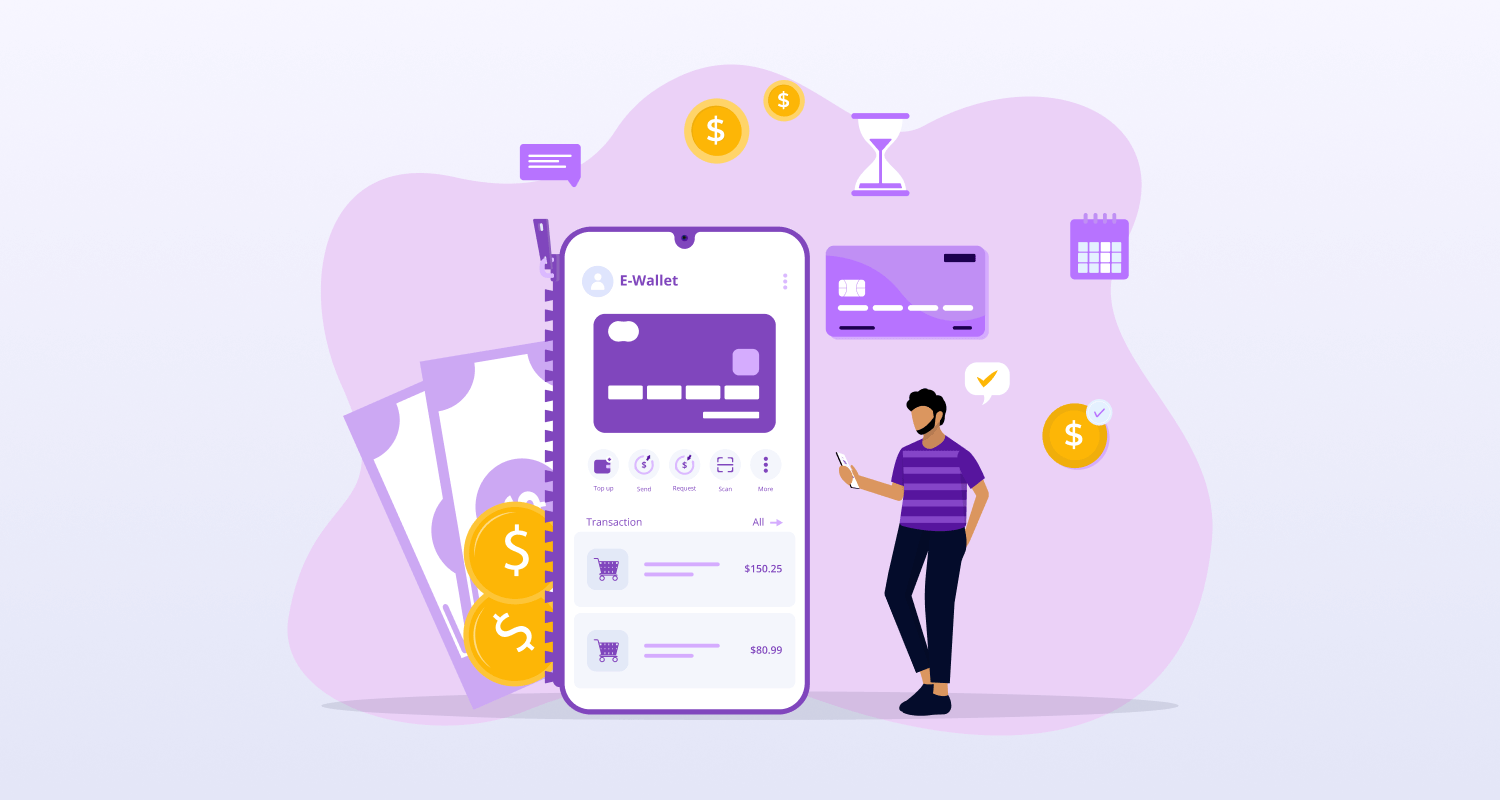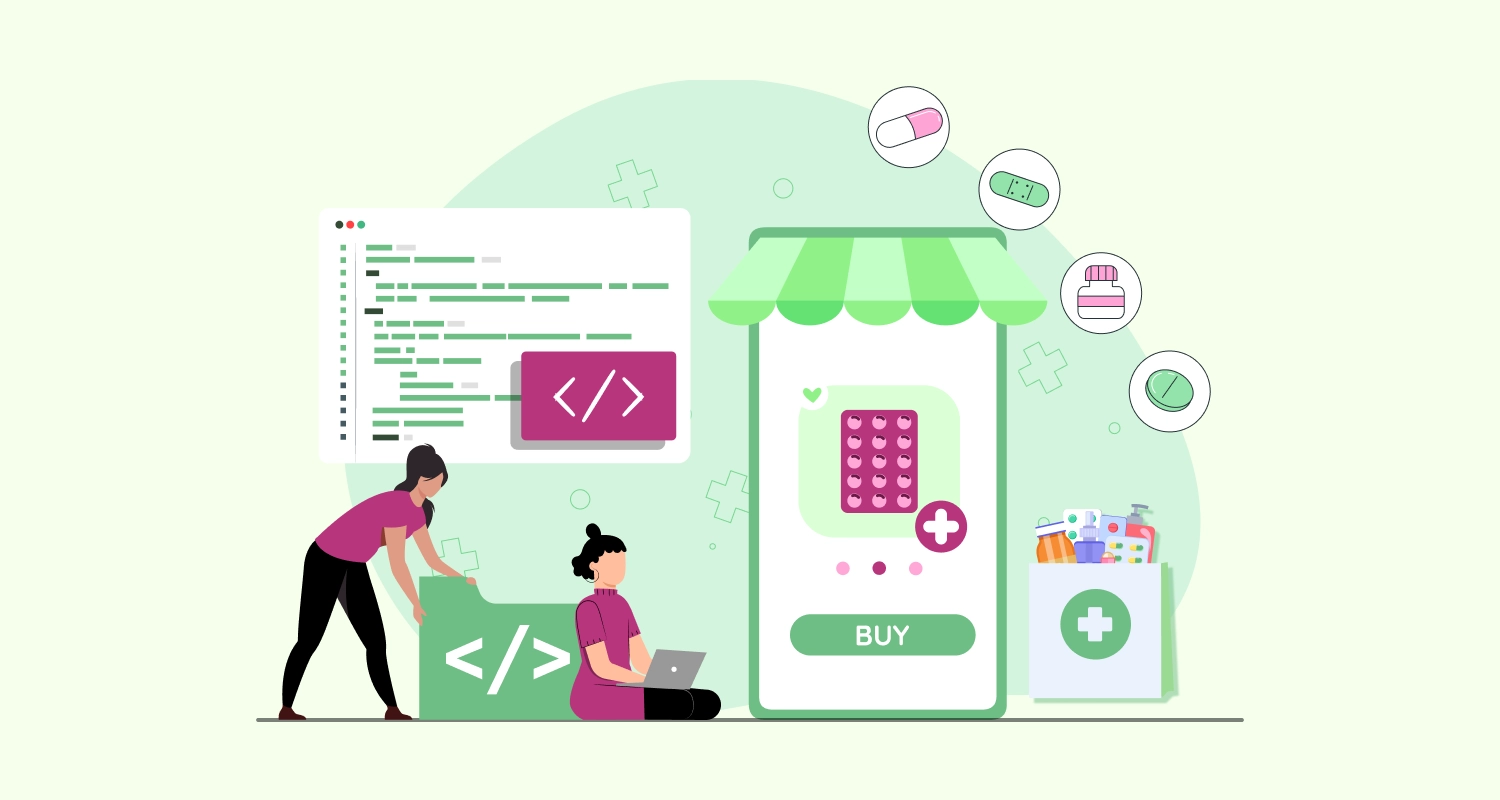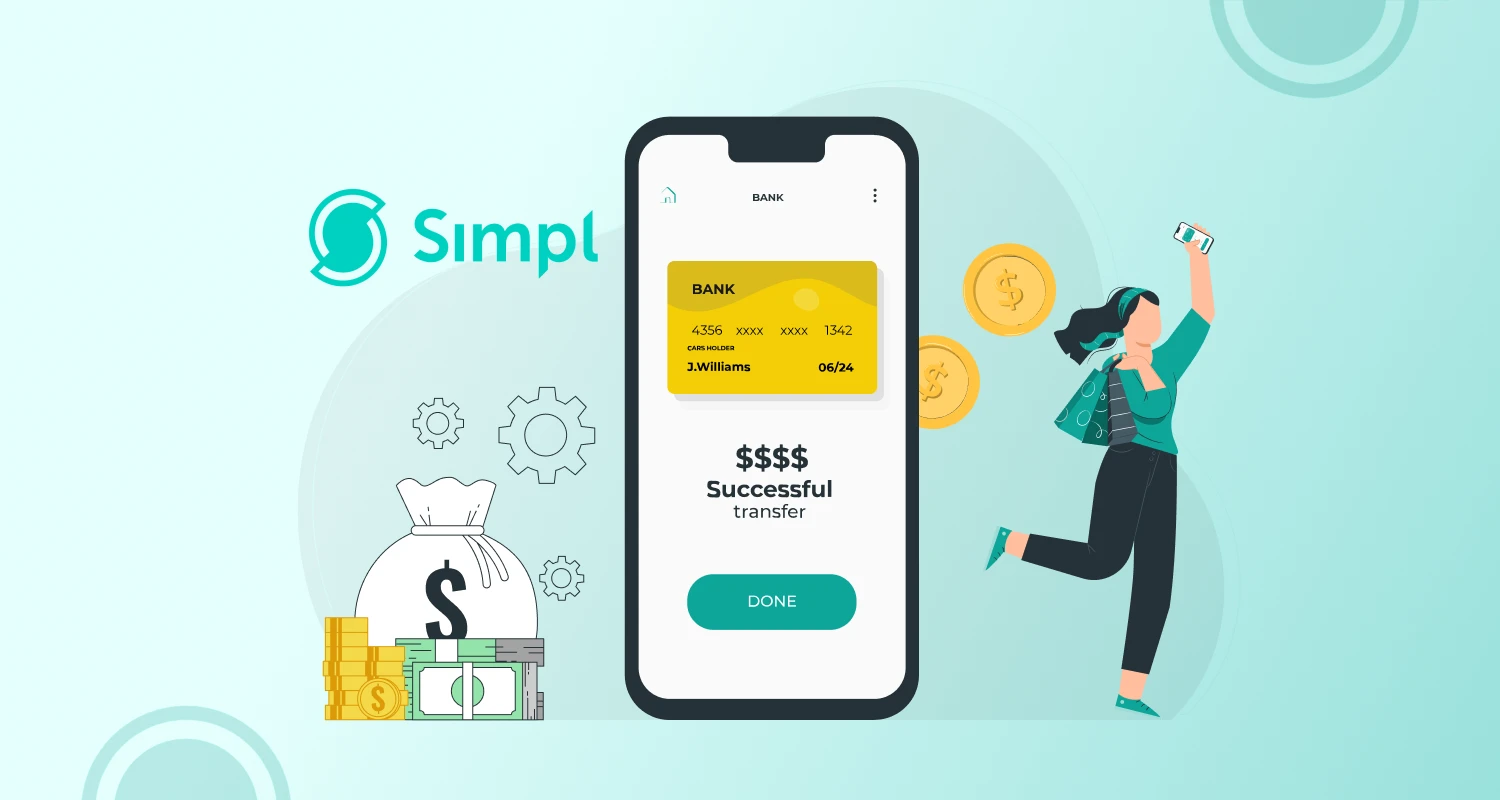PWAs have quickly established themselves as a major player in the mobile app market.
The idea, which Google wants you to be aware of, provides a break for the sector that has been complaining about the same things over and over again:
Slow loading times and low resonance rates are related to websites. Concerning mobile apps: They require a lot of RAM; they rely on a network connection; and there are many steps consumers must take before they can begin using an app.
Users gain from Progressive Web Apps (PWAs) in three ways: first, they can download PWAs directly from a website and use them as websites.
Customers save time by not having to spend it searching through the app store, installing it, and then entering data to get it working. Because Progressive Web Apps function essentially as websites, they require less storage space on devices and can function even in the absence of a network connection thanks to the concept of caching. Hire PWA developers to get your website converted to PWA
Why Should You Convert Your Website into PWA?
In addition to providing customers with a plethora of advantages and conveniences, Progressive Web Apps have emerged as the preferred option for numerous companies seeking to economize without sacrificing success. This is the reason that more individuals than ever are turning their websites into PWAs as it’s a cheap method of expanding reach and visibility.
Prominent brands have seen rapid expansion owing to the noteworthy benefits of Progressive Web Applications, including enhanced discover ability, decreased memory consumption, economical development, and exceptionally quick offline performance.
A plethora of industry success stories attest to the fact that every eCommerce firm ought to look for the top progressive web app development company and investigate the possibilities of turning their websites into PWAs. You’ve arrived at the right place if you’re seeking the finest method for converting your website into a progressive web app for iOS and Android. Get partnered with Progressive Web App Development Company to make this helpful adjustment with little financial outlay and observe how much it can increase your success.
Follow these easy steps to turn your PHP website into a Progressive Web App, offered by the official Magenest development team. This simple-to-follow tutorial will help you convert your website into a PWA quickly.
Benefits of Using PWAs
The ease of discovery, memory space savings, inexpensive development costs, and fast offline performance of PWAs are all advantages that organizations may quantify by observing the shift in these well-known brands’ growth rates.
These and other industry success stories should be enough to convince any modern mobile firm to search for the top progressive web app development company and explore options to turn websites into progressive web apps (PWAs).
You’ve come to the right place if you too want to convert your website to a progressive web app so you can take advantage of all the low-cost that also benefits of using MEAN Stack for PWA.
The following are the precise instructions by our team of Progressive Web App Developers on how to turn a PHP website into a Progressive Web App (one of the benefits of being one of the approved Google Developer Agencies).
However, first things first. Recognize the components required to turn a website into an application or to construct a PWA from a website.
How to Turn a Website into Progressive Web Apps?
The following components are needed to convert a website into a PWA:
- Chrome 52 or later-running Android smartphone connected,
- A fundamental familiarity with Chrome DevTools and Git
- The text editor and the sample code
- Prepare to convert web to PWA or web to web application once you have these ready.
Step 1: Build a Basic Web Page
Creating a website is quite simple; all you need to do is follow the standard procedures. A basic website is composed of three main elements: HTML, CSS, and JavaScript. However, when building it, keep the following points in mind:
Your website should only be accessed using HTTPS when it is deployed; this does not apply when it is being used locally. Users will feel more secure when using HTTPS to establish a secure connection to PWA. Furthermore, users are more likely to trust an HTTPS secure connection, which boosts visitor traffic. Because PWA may be provided over TLS and indexed by search engines, it then contributes to the creation of an SEO advantage.
Make sure that your website is responsive so that it works and looks great on desktop and mobile devices. After completing this setup, you’ll be all prepared to go.
Step 2: View the Website on Your Mobile
The second step in creating a progressive web app is this one. Enter chrome://inspect into your URL bar if you have an Android device connected in to your desktop computer. This will enable you to forward a port using the port you previously wrote to the corresponding port on the device.
To save this, press Enter.
Step 3: Add Modern Head Tags
To turn a website into a mobile application, you must first make the website mobile-friendly and then add a Web App Manifest. In the manifest, the site’s metadata will be described as it would show up on the user’s home screen.
<head>
<meta name= "viewport" content="width=device-width, user-scalable=no" />
<link rel= "manifest" href= "manifest.json" />
</head>Viewport: A meta tag defining the viewport is present in the first line. This component will aid in your ability to respond. When you reload the page after writing the line of code, you will see that it perfectly fits your device.
Manifest: You have referenced the file in the second line of your code, which is necessary to regulate how the website is added to the home screens.
After that, launch a text editor. Time to write some JSON. Enter the text that will appear on the home screen in the short_name field, attempting to limit it to no more than 15 characters.
Save your file as the manifest after that.json nomenclature, reload the page on an Android device, and select “Add to Home Screen” from the menu in the upper right corner. Your symbol should now be visible on the home screen!
Step 4: Create a Manifest File
A JSON file called the web app manifest contains information about your PWA, such as its name, icons, and other features. By offering a data extract in JSON format, the service worker support’s cached information, in conjunction with the shell application, aids in the successful completion of the CSS route loading process. Additionally assured is an offline distribution with complete UI capabilities.
You can either manually create the web app manifest or use a service like PWA Builder. After obtaining the manifest file, place it in the root directory of your website.
Step 5: Add a Service Worker
The foundation of contemporary PWA technology is a service worker, which is a JavaScript file that runs in the background and intercepts network requests. The Service Worker listens to network requests on the server and places files on user devices that end up as.js files. It will handle all file caching, server-pushing notifications, content changes, data manipulation, etc. After that, the service worker will keep an eye on these occurrences and reply with the proper information.
Copy this code in a new file and then save it as sw.js.
/** An empty service worker! */
self.addEventListener ('fetch', function(event)
{
/** An empty fetch handler! */
});
And that's it.Furthermore, even when the user is offline, the content that is displayed is tailored depending on the cached content. Additionally, cached data can be used as parameters and variables. This implies that even if the initial load takes a few seconds, subsequent loads that make use of service workers ought should be quicker. Thus, this permits a PWA to work offline with quick load.
Step 6: Make the Website Work Offline
Opening the sw.js script and obtaining the cache object would be the first step. Update the code and app the entire website to cache once you have that.
Check out the current functionality. Remove the current application and open it in Chrome. After that, choose the “Add to Home Screen” option from the menu in the right corner of the screen.
All you need to do is add a component that contains the service worker’s “version” to follow the rule that states that the page should reload and reinstall the service worker whenever it changes. The installation process repeats itself after something has changed, caching the resources that would have changed.
Step 7: Testing
Make assured your service worker is installed and registered on Chrome at this point in the progressive web app conversion process. Furthermore, you may audit your PWA’s performance in-depth by using the Lighthouse Extension.
Take these three simple steps to get the process started:
- To access Chrome Dev Tools, press F12.
- Go to the Application tab.
- In the end, select Service Workers from the sidebar.
To verify that your service worker has been successfully enabled and is functioning as intended, simply choose the Offline option and then refresh the page. If you see that your PWA site continues to display its content even when there is no internet connection. After it’s finished, you’ll get access to a thorough report that shows how well your website functions in terms of web development. You can read our blog on top Progressive Web app examples to see which top companies have converted their sites and are booming in the competitive market.
Conclusion
Migrating your website to a progressive web app can help consumers and website owners in many ways. You can construct a quick, dependable, and entertaining PWA that installs like a native app on any device by adding a web app manifest and service worker, registering the service worker, testing the PWA, and adding PWA features like push notifications and home screen installation.
PWAs are becoming a crucial component of any website strategy as more and more people access the internet via mobile devices. You may transform your website to a PWA converter and give your users a better, more engaging experience by following the instructions provided in this blog.
CMARIX is here to assist merchants who wish to use this cutting-edge technology to alter their current website but lack the knowledge or experience to design and convert a standard website into a PWA. For further in-depth advice, get in touch with our experts, or go straight to our all-inclusive Web development services to get the essential details.
Frequently Asked Questions
How to Convert a Website to a Progressive Web App
Make an application manifest.
Include it in your HTML template’s foundation.
Make the service employee.
Utilize the root of the scope that you used in the manifest to serve the service worker.
To load the service worker, add a <script> block to your base HTML template.
Testing and Deployment.
Is a Progressive Web App (PWA) Better Than a Website?
Progressive web apps have the benefit of continually being updated. This is a result of the apps updating themselves whenever there are modifications. Since a web app is a website in and of itself, updates happen instantly. However, a PWA has an advantage since it’s a more sophisticated form of a web app.
Can I Transform My Website into a Progressive Web App (PWA)?
You can build a quick, dependable, and entertaining PWA that installs like a native app on any device by adding a web app manifest and service worker, registering the service worker, testing the PWA, and adding PWA features like push notifications and home screen installation.