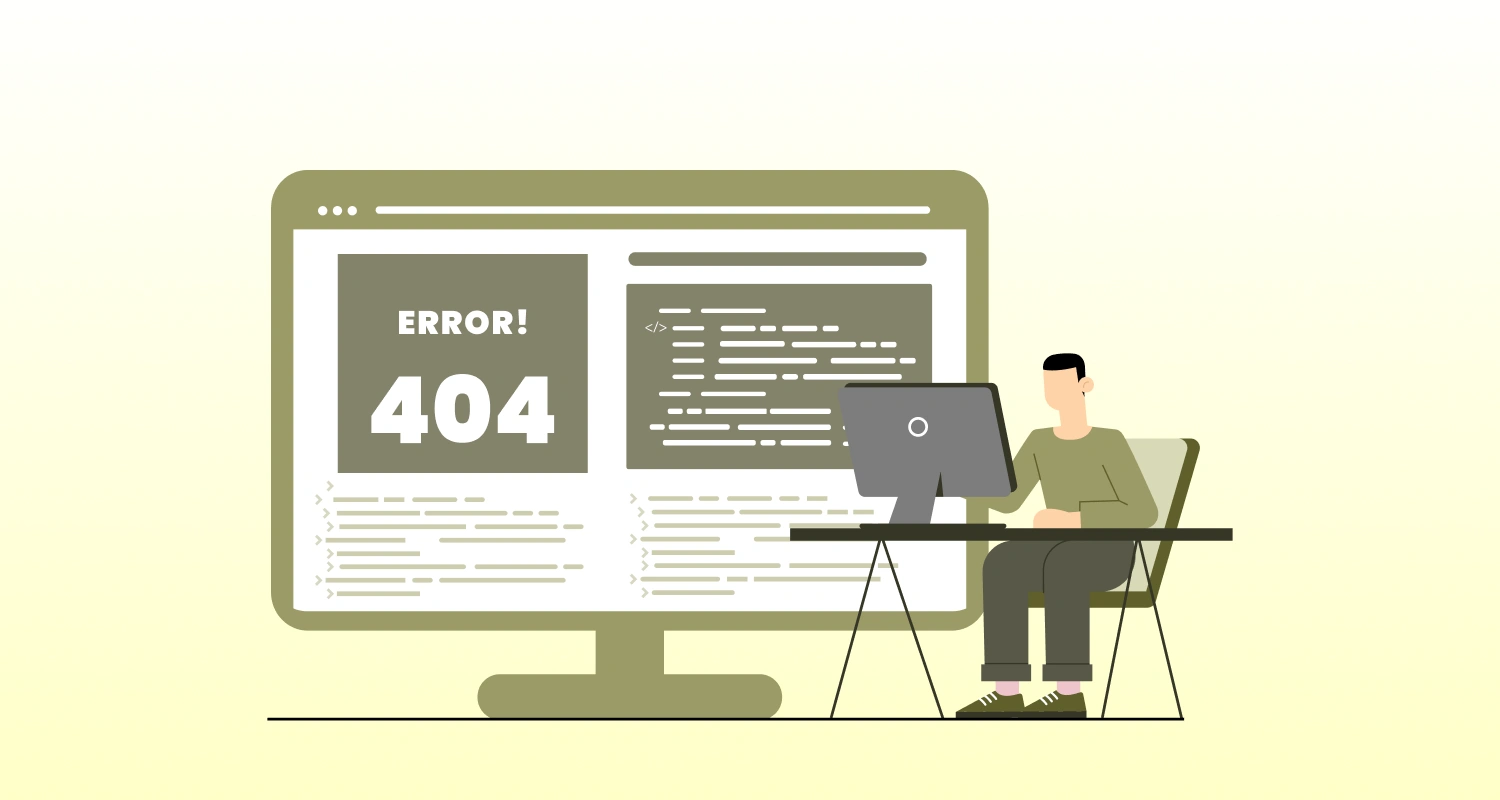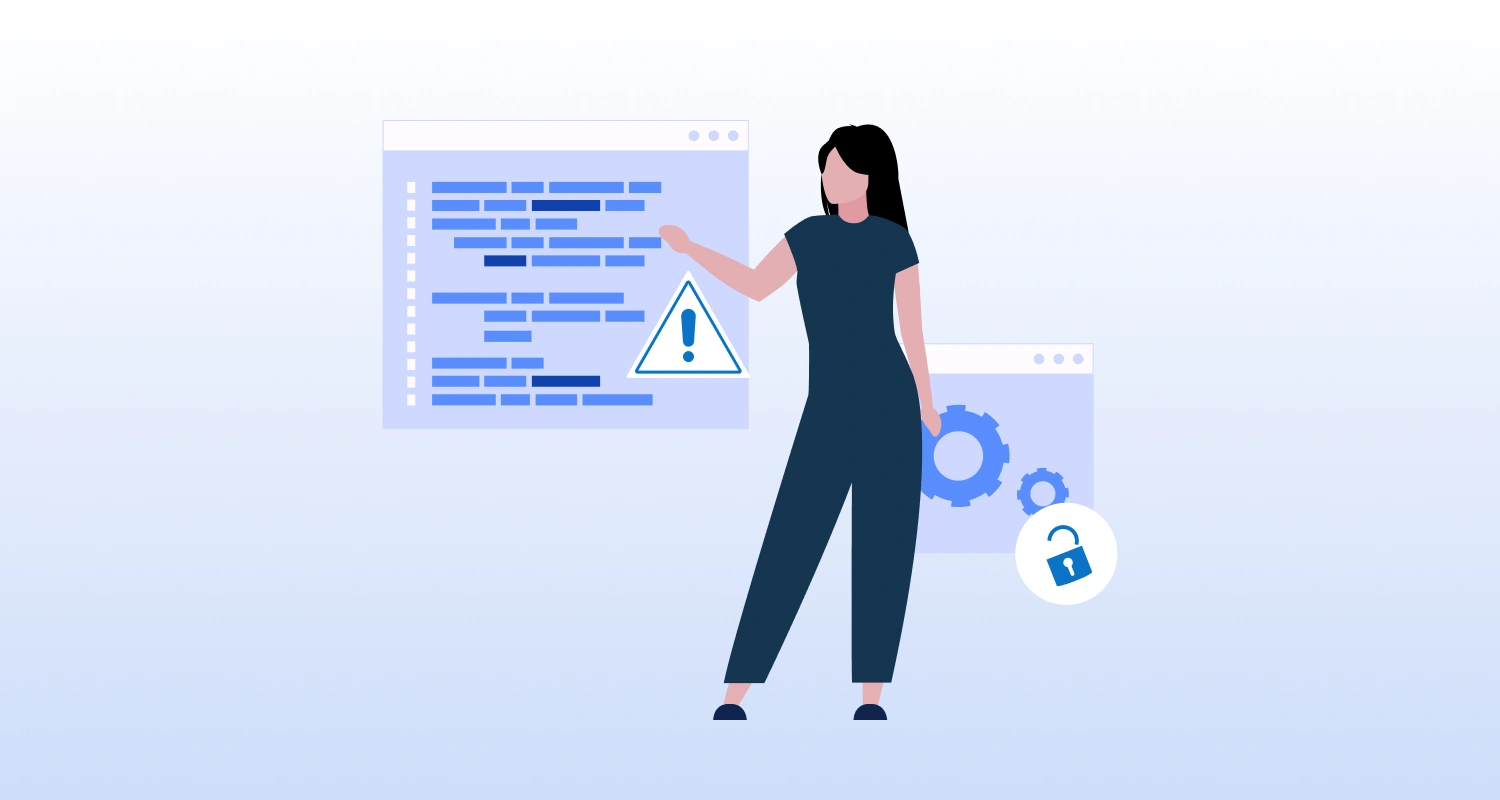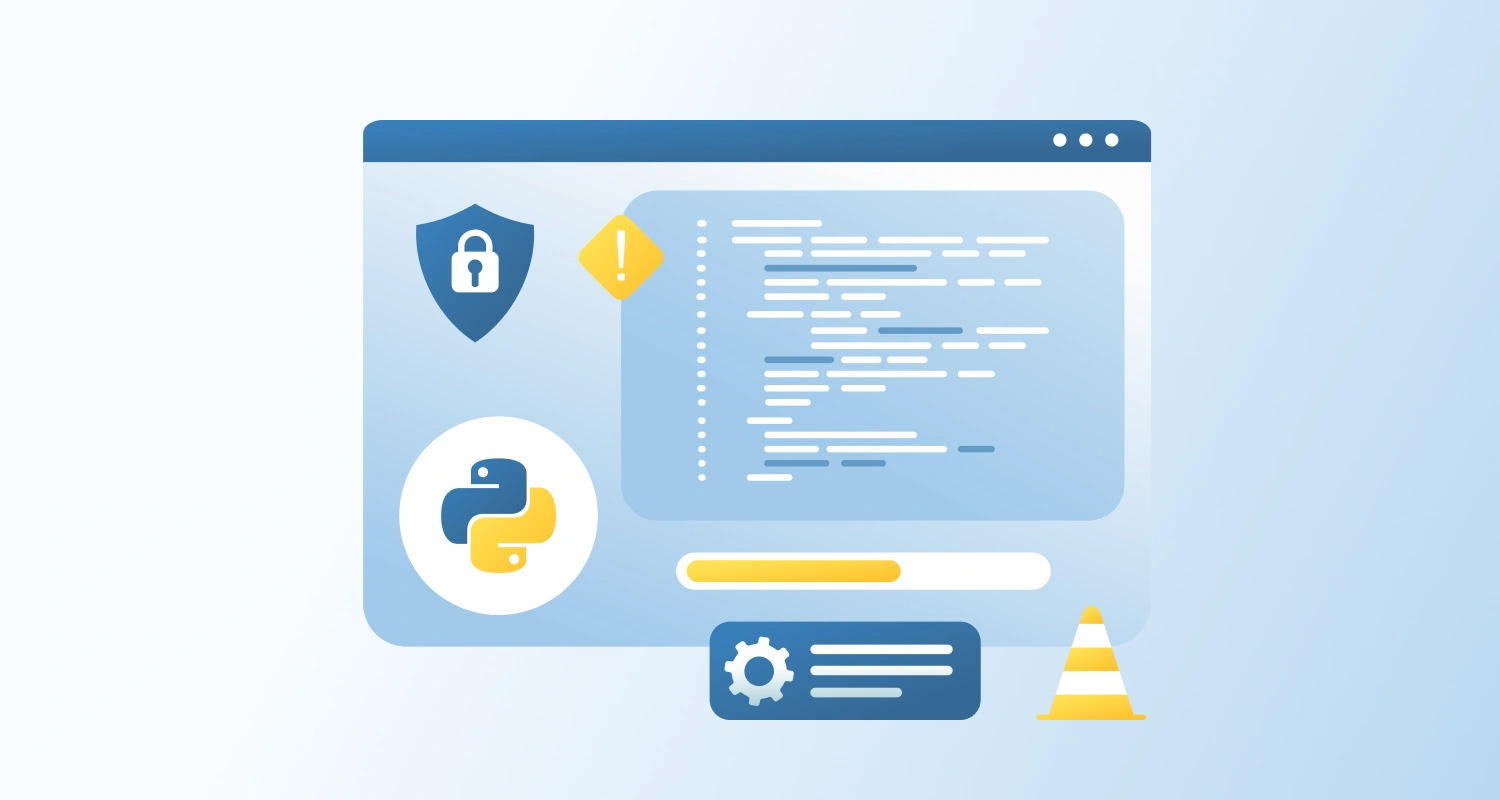Using TypeScript to integrate JavaScript libraries into Angular projects is a popular way to run into the error “could not find a declaration file for module”. Missing type definitions, which are essential for TypeScript to carry out precise type checking and offer developer-friendly features like auto-completion and type safety, are usually the cause of this error.
We’ll look at workable ways to fix this problem and guarantee that third-party libraries work seamlessly with your Angular apps in this blog post. These procedures can help you avoid the “could not find a declaration file for module” error, streamline your development process, and make your Angular projects more reliable.
The error “Could not find a declaration file for module” typically occurs in Angular (or TypeScript) when you are trying to import a JavaScript module that does not have TypeScript type definitions. This is common with older or less widely-used libraries without TypeScript support.
Here’s how to fix the following issue:
1. Install Type Definitions
If the library has type definitions available, you can install them via npm. Type definitions for many libraries are available under the @types scope. For example, if you are using a library called some-library, you can install its type definitions using:
npm install --save-dev @types/some-library2. Declare the Module
If type definitions are unavailable, you can create a declaration file yourself. You can add a *.d.ts file to your project (for example, declarations.d.ts) and declare the module there.
In the declarations.d.ts file, you can add: declare module ‘some-library’;
This will tell TypeScript to treat the module as any, effectively disabling type checking.
3. Use “require” Syntax
Another way to bypass the error is to use the “require” syntax, which does not require type definitions:
const someLibrary = require('some-library');However, this approach should be used sparingly and only when other solutions are not viable, as it bypasses the benefits of type-checking.
4. Custom Type Definitions
If you need more detailed type checking, you can create custom type definitions for the parts of the library you are using. For example:
// In declarations.d.ts
declare module 'some-library' { export function someFunction(): void; export const someValue: string;
}Example Scenario :
Suppose you are using a library called my-library and encounter this error. Here’s how you could handle it:
1. Install type definitions (if available):
npm install --save-dev @types/my-library2. Declare the module in a declarations.d.ts file:
// declarations.d.ts
declare module 'my-library';3. Custom type definitions (if needed):
// declarations.d.ts
declare module 'my-library' { export function myFunction(): void; export const myConstant: number;
}By following these steps, you can resolve the “Could not find a declaration file for module” error and continue using the library in your Angular project with proper TypeScript support.
Conclusion
Using this method will fix the Angular “could not find a declaration file for module” bug.
Angular’s “could not find a declaration file for module” error can be fixed by using npm’s @types repository to find type definitions already in place or by explicitly declaring modules in cases where the definitions are missing. Although the need syntax provides a simple fix, it should be used with caution to prevent TypeScript’s type safety features from being lost.
You may enhance the way JavaScript libraries are integrated into Angular apps by putting these ideas into practice. This will promote effective development practices and guarantee smooth functionality. Hire Angular developers with TypeScript integration expertise to help businesses improve the productivity and maintainability of their Angular projects.